Masonry Gallery
The Masonry Gallery module allows you to create amazing galleries! Its powerful options make it easy to create beautiful mosaic galleries with lightbox effects. Its advanced design settings allow you to fully style this module to your liking, and to change the thumbnail sizes for super-fast loading.
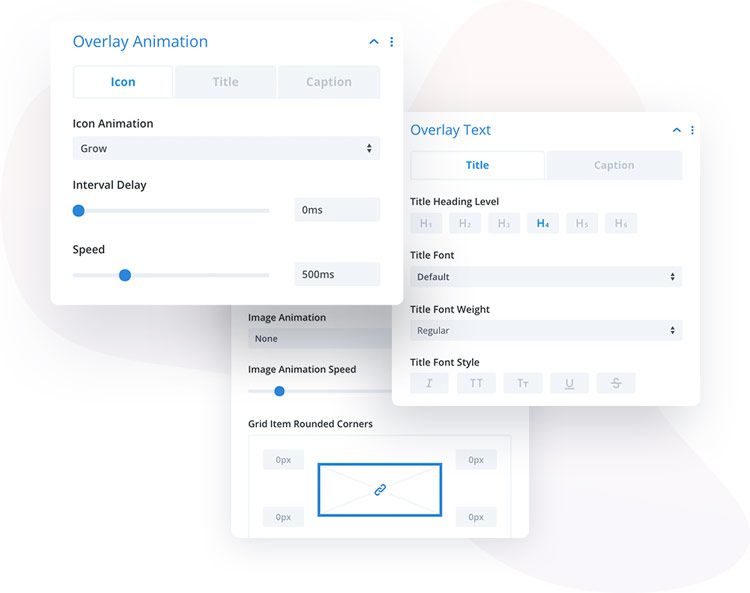
Content → Images
Gallery Images – Add the gallery images you want to display.
Order By – Select the ordering of the gallery images.
Show Image Title in Lightbox – Enable this option to show the image title in a lightbox when an image is clicked.
Show Image Caption in Lightbox – Enable this option to show the image caption in the lightbox when an image is clicked
Use Responsive Thumbnails – Enable this option to use responsive gallery image thumbnails. This will allow you to choose custom image sizes for desktop, tablet, and mobile thumbnails. You can perfectly match the column width and greatly speed up loading times.
Design → Grid
Columns – Select how many columns the module should display. Use the responsive toggle to display a different amount of columns on desktops, tablets, and mobile.
Gutter – Define the spacing between images.
Show Overflow – Enable this option to show overflow. This is useful if you want to have drop shadows on the images.
Design → Grid Items
Border Options – Customize the gallery item’s borders.
Box Shadow Options – Customize the gallery item box-shadow